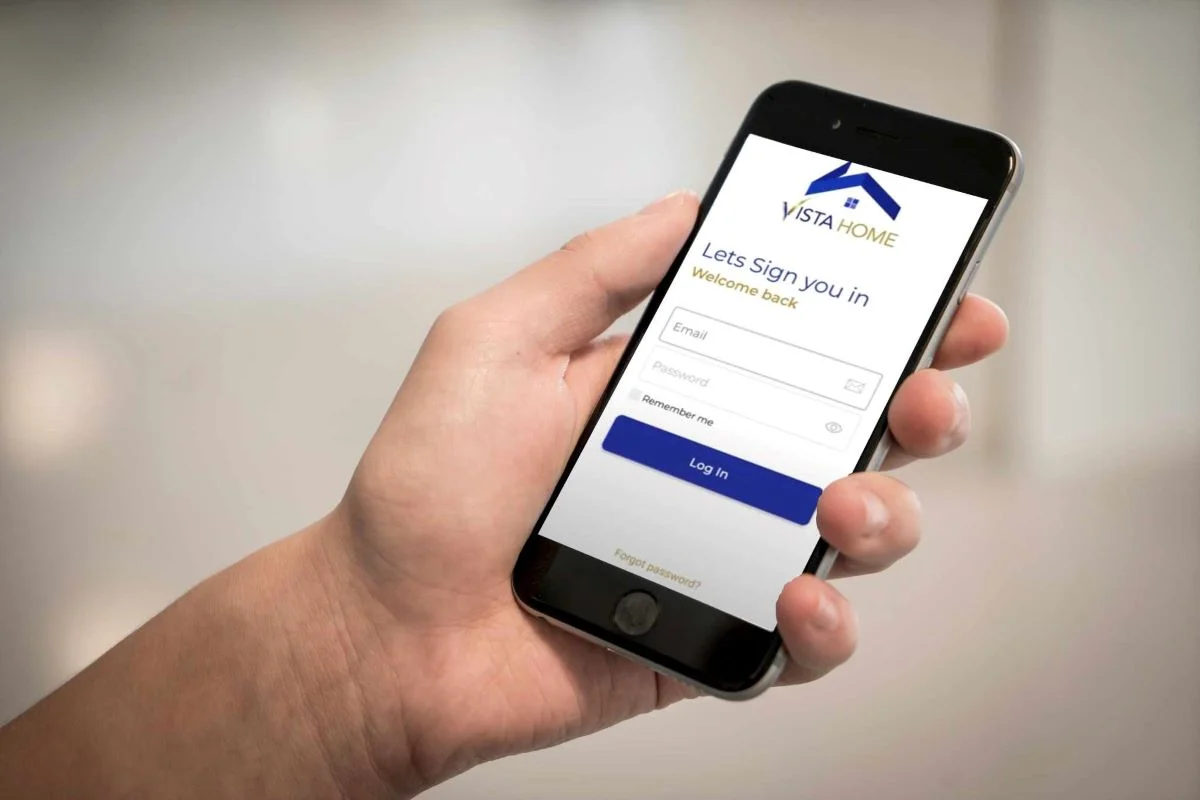Navigating your way to find the best investment shouldn’t have to be a struggle. Being able to go through the whole process of searching for a home, homebuying, and up until after-sales services should flow seamlessly to be able to call it a fulfilling experience. This milestone is a significant investment for both growing families and those who venture into residential properties that are deemed worthwhile.
In the process of purchasing an investment for your Crown Asia house and lot or pre-selling condo, various concerns could arise within the stages of homebuying which affects the flow between the buyers and sellers. Now, you can assure them with a more efficient streamline of communication to patch up the work while you’re on the go. This is made possible with the all-new: Vista Home App – designed for clarity and convenience.
More information about the Vista Home App
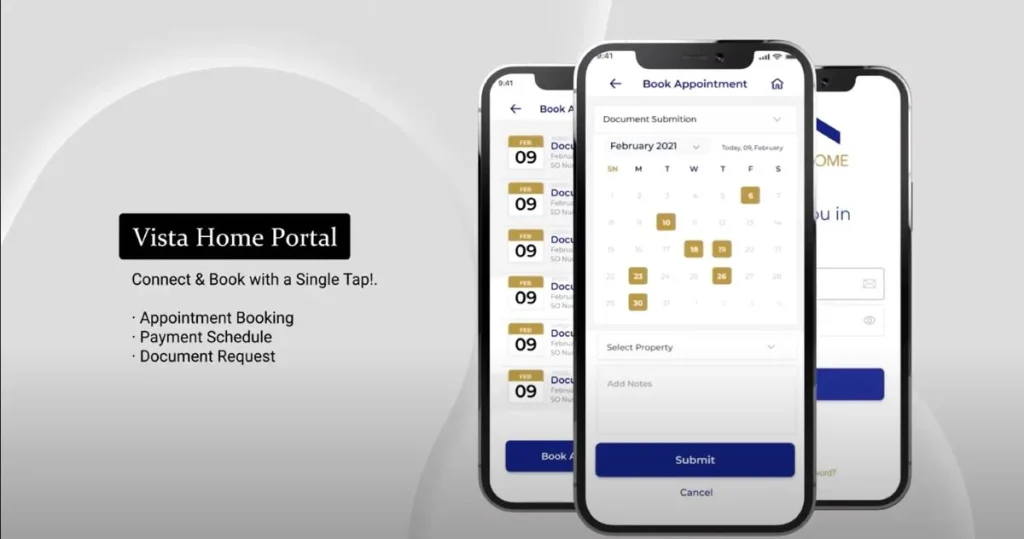
The Vista Home App allows you to keep an eye on your properties under Crown Asia and other properties under the Villar Group of Companies. Initially, the app was launched in 2019 as the Vista Home Customer Mobile App. Now, it has been upgraded to further integrate all housing brands for a seamless experience, not only limited to monitoring your properties, but it also lets you have access to your transactions, submit queries through a ticketing system, and make appointments with representatives from the company you have selected.
A step-by-step guide to using the Vista Home App
Feeling lost on how to get the app? Connect with the help of your Account Officer to freely download the app. A link will be provided and sent to your email for downloading.
- To sign up, create your account by registering. Click the “create password” button.
- Afterward, you will receive a notification once your password is successfully set. Make sure to take note of the password as you will need this to sign in.
- Once you have successfully logged into the Vista Home App, you will be directed to install your Crown Asia Home App and other companies that you have a property in.
- You will then be prompted with the home screen which displays all of your purchased Crown Asia properties. This is when you can select the specific property and view access to the essential information that is relevant to your purchase.
What Features Can I Utilize on the Vista Home App?

View Property
Once you click the specific property you will be able to view and utilize the following tabs: Sales Order Number, Property Name, Tower Name/Number, Property Address, Floor Area, Unit Number, and Property Status.
Upload Documents
The documents tab allows you to view and utilize the following tabs:
Submitted Documents
Through this tab, you’ll be able to monitor the files and documents you have already submitted and have been validated by the Account Officer as accepted.
Required Documents
Here, you’ll see the list of the required documents that still need to be submitted.
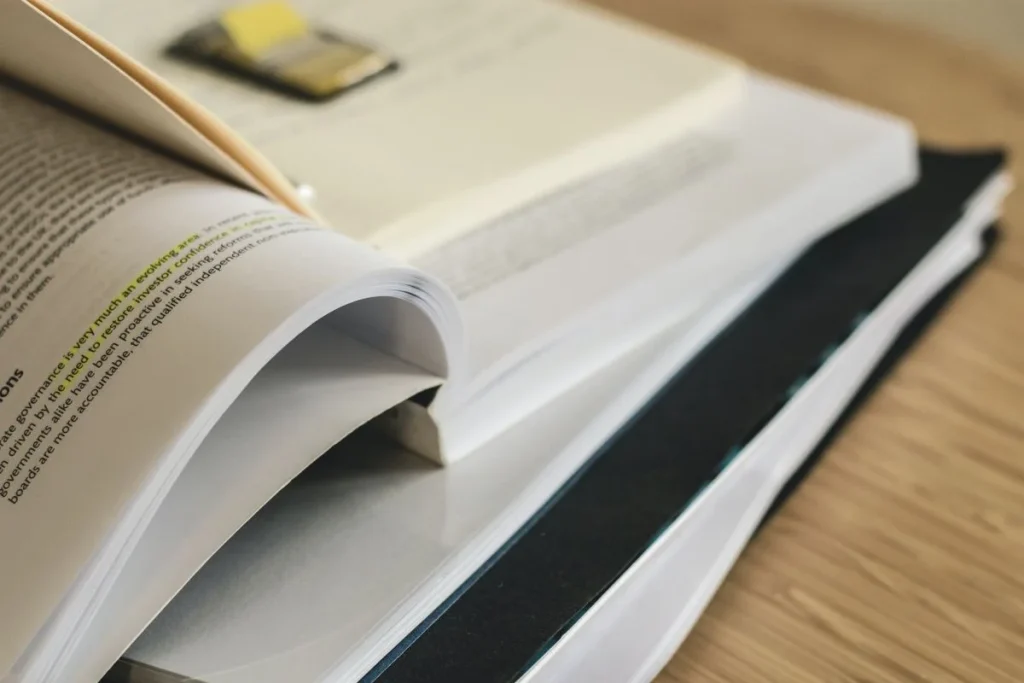
List of Accepted IDs
For proper identification, you can view the list of accepted identification of the owner, their spouse, and Attorney-in-Fact (AIF)
Document History
Guide on Uploading Documents
- To submit documents online, click on the ‘Upload Documents’ button in the Documents tab. Then, select the specific document you wish to upload from the drop-down menu option.
- Click the ‘Select File to upload’ for it to be dragged into the submission.
- Afterwards, click ‘Submit’ then wait for the notification that pops up to confirm the successful submission of the document.
- Note that all submitted documents are subject to validation and acceptance by the Account Officer.
Submit Queries through the Ticket System
Through the support tab, you’ll be able to access the activity in the query logs that were sent to the Developer via the ticket system. The details included are the following: Ticket Type, Ticket Subject, Ticket Description, and Attached Image (if applicable).
Guide to Submit Queries through the Ticket System
- Create a ticket by clicking the ‘I Need Help’ button that is located at the bottom of the Support Tab.
- Next, fill in the required information in the spaces, then click ‘Submit.’
- provided
- You’ll be receiving a notification confirming that the ticket has been successfully submitted.
Schedule Appointment
Go to the Menu tab located on the upper-right-hand side of the home screen. Then, on the panel that is on the right side, click the Appointment tab.
Set an appointment with the Account Officer by clicking the Book Appointment on the lowermost part of the screen. Then you’ll need to fill out the following required information:
- Sales Order Number
- Office location where you’ll be setting the appointment at
- Appointment type
- Appointment date and time
- Appointment description
- Then click submit, once the details have been filled in.
A notification will appear once the appointment has been successfully submitted.
FAQs about the new Vista Home App

How do I update my account information on the app?
Your assigned Account Officer will require you to update the information before providing you with an email that will instruct you on how to download the Vista Home App.
Do I need to download a separate Vista Home App for every property I have under the Villar Group company?
No, you will only need one Vista Home App to view all of your properties in Crown Asia and other Villar Group Company Brands.
But Bria Homes and Brittany Corporation, have separate apps to view your properties in.
Can I check available properties and prices on the Vista Home App?
The app currently does not support real-time checking of existing developments and their present prices.
Can I view photos of my property on the Vista Home App?
Vista Home currently does not support image uploads of the actual developments. Kindly contact or get in touch with your assigned Account Officer to view your property.
The all-new Vista Home App is a gateway towards convenience in navigating through your Crown Asia properties with ease. Keep up by following these simple guidelines for seamless transactions, hassle-free appointment scheduling, and streamlined communication for all of your queries and concerns. Its diverse features bring you an elevated sense of effortlessly managing your property all within a few taps on your mobile devices. Opening up to innovation with the Vista Home app, get to enjoy your homeownership journey as a first-time homebuyer or even as an esteemed property investor.
For more information and updates visit www.crownasia.com.ph or call us at 8882 7696 (CROWN)
Related Blog: AllHome x Crown Asia: Move In To Your New Home